Learn how to use restaurant pos software
things to do before using a restaurant pos software
it is very important to make sure that the hardware you select is compatible with the POS software you choose. Additionally, the hardware should be durable, reliable, and able to withstand heavy use in a busy restaurant environment
Computer or Tablet
A computer or tablet is required to run the POS software. The specific requirements for the computer or tablet will depend on the software you choose. Some software may require a specific operating system, while others may require a certain amount of RAM or processing power.
bill printer
When selecting a bill printer, there are several factors to consider. Firstly, the printer should be compatible with the POS software you are using. Most modern POS systems will have a list of recommended printers that are known to work well with the software
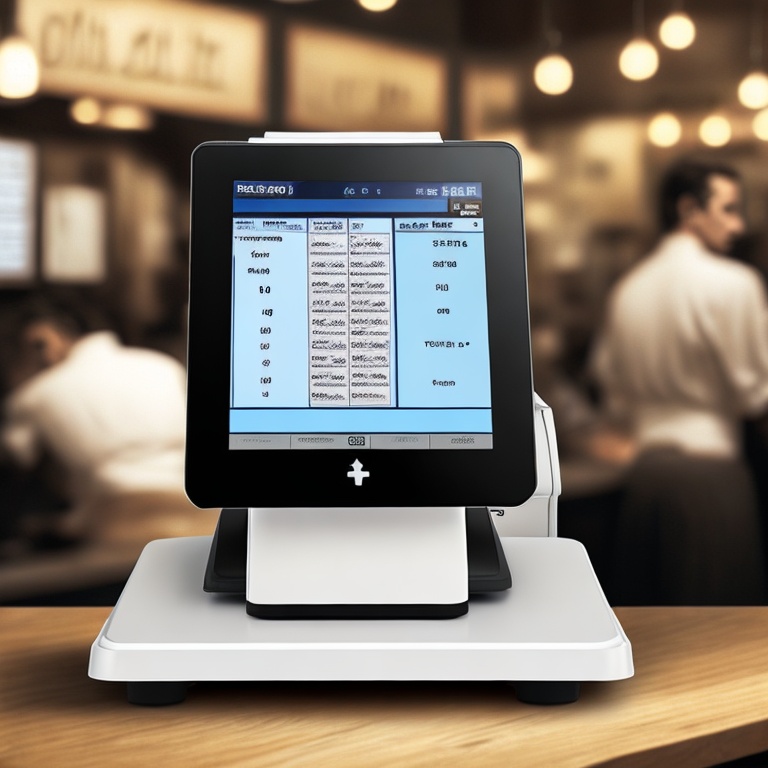
Try using a pos software for your food business
How to Use a Restaurant POS Software to Manage Your Inventory and Menu
If you run a restaurant, managing your inventory and menu can be a challenging task. But with a restaurant POS software, you can easily keep track of your inventory, add new items to your menu, and make changes as needed. Here's a step-by-step guide on how to use a restaurant POS software to manage your inventory and menu.
Step 1: Add Items to Inventory
The first step to using a restaurant POS software is to add all of your food items to your inventory. This will allow you to easily keep track of what you have in stock and what you need to order. To add items to your inventory, follow these steps:
- Log in to your restaurant POS software dashboard
- Select the "Inventory" tab
- Click on "Add Item"
- Enter the name of the item
- Select the category (e.g. Appetizers, Entrees, Desserts)
- Add the price of the item
- Click "Save"
Step 2: Add Images for Food Items
Adding images for your food items can help make your menu more visually appealing and attract more customers. To add images for your food items, follow these steps:
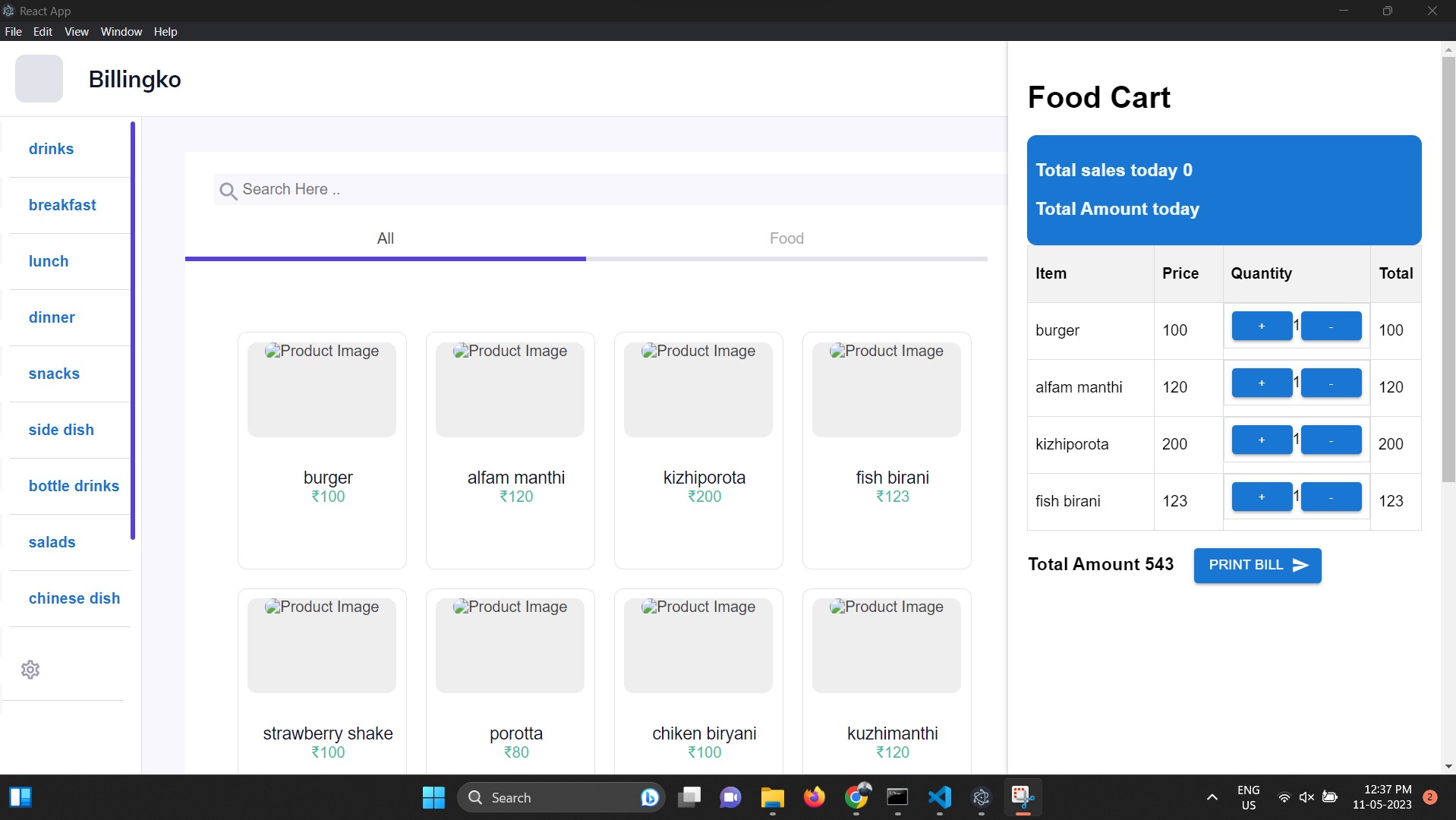
- Log in to your restaurant POS software dashboard
- Select the "Menu" tab
- Click on the item you want to add an image for
- Click "Upload Image"
- Select the image you want to use from your computer
- Adjust the image size and position as needed
- Click "Save"
Step 3: Display Added Food Items in Dashboard
After you have added new food items to your inventory and menu, you need to make sure they are displayed on your dashboard. This will allow your staff to easily access the new items and start taking orders. To display added food items in the dashboard, follow these steps:
- Log in to your restaurant POS software dashboard
- Select the "Dashboard" tab
- Click on "Menu Items"
- Make sure the new food items are displayed
- If they are not displayed, click on "Edit Menu" and add them
- Click "Save"
That's it! With these three simple steps, you can use a restaurant POS software to manage your inventory and menu with ease.